I’m working on re-purposing an old router. One of my goals is to bring sensor and performance data from the router to a Home Assistant node. The router doesn’t not have a lot of space so I’d prefer to use Bash rather than Python for MQTT communications.
While I was working on the project I wanted to use some simple tools to view the data, unfortunately I wasn’t able to find any information on how to make a good MQTT client in Bash.
This blog documents how I used Bash to show bar charts of MQTT data.
Setup
The first step is to install the Mosquitto command line tools on the OpenWrt router:
# Update the package manager list
opkg update
# Install the MQTT client utiliy
opkg install mosquitto-client-nossl
When I have some time I’d like to look at making some more MQTT Bash scripts that could be used with file input.
The next step is to install the Mosquitto client on my Linux PC and Raspberry Pi:
sudo apt-get install mosquitto-clients
There are a number of MQTT brokers that can be used, both Home Assistant and Node Red have reliable brokers. The Mosquitto broker can also be loaded on a Linux, MacOS and Windows node.
Publish MQTT Data in Bash
The Mosquitto client can be used to both publish and subscribe to MQTT data.
For my router project, I wanted the: temperature (from a USB thermometer), idle time, % used space and available space. Below is the script that passed the data to the mosquitto_pub (publishing) tool:
#!/usr/ash
#
# mqtt_data.sh - send data to MQTT broker
#
# Get Data values
temp=$(/usbstick/temper.sh)
idle=$(vmstat | awk '{ if (NR==3) print $15}')
used=$(df | awk '{if (NR==4) printf "%.f\n", $5 }')
space=$(df | awk '{if (NR==4) printf "%.1f\n", $4/1000 }')
echo "$temp $idle $used $space"
# Publish Data
server="192.168.0.111"
pause=2
mosquitto_pub -h $server -t rtr_temp -m $temp
sleep $pause
mosquitto_pub -h $server -t rtr_idle -m $idle
sleep $pause
mosquitto_pub -h $server -t rtr_used -m $used
sleep $pause
mosquitto_pub -h $server -t rtr_space -m $space
I added a pause between each publish to let me watch the actions.
The cron utility can be used to schedule the running of the script. Once a minute is the fastest time available with cron, so if faster times are needed the script could cycle with a while loop.
Read/Subscribe to MQTT Data
The mosquitto_sub client tool can be used to read or subscribe to the data.
To look at the router points:
$ service="192.168.0.111"
$ mosquitto_sub -h $server -v -t rtr_idle -t rtr_temp -t rtr_used -t rtr_space
rtr_temp 26.25
rtr_idle 100
rtr_used 66
rtr_space 1.1
The -v (–verbose) option show output with the topic names and the values. Topics, -t option, can be put on the command line or passing in as a file.
For single point monitoring the Zenity utility can be used. This utility is typically preloaded on most Linux and Rasp Pi systems. A script to create a progress bar dialog with MQTT data is:
# Send MQTT values to a progress bar
(
while :; do
msg=$(mosquitto_sub -h 192.168.0.111 -C 1 -t rtr_temp)
echo $msg
echo "#$msg Deg C"
done
) | zenity --progress --title="Router External Temperature"

Multipoint Progress Dialogs
The Zenity utility can only manage single point progress bars. For multiple point progress bars the YAD (Yet Another Dialog) package can be used.
To install YAD on Raspberry Pi’s and Ubuntu: sudo apt-get install yad
Below is some script that will show multiple points in a YAD dialog:
#!/usr/bash
#
# mqtt_bars.sh - Show multiple MQTT Topics on a Dialog
#
server="192.168.0.111"
topics=("rtr_idle" "rtr_temp" "rtr_used" )
scale=(100 40 100 )
units=( '%' 'degC' '%' )
title="Router MQTT Points"
#Build topic and yad strings
yadstr=" "
for i in ${topics[@]}; do
topstr="$topstr -t $i"
yadstr="$yadstr --bar=$i"
done
echo "Press [CTRL+C] to stop..."
# Cycle thru 1 message at a time to YAD
(
while :
do
msg=$(mosquitto_sub -h $server -v -C 1 $topstr)
IFS=' ' read -a data <<< "$msg"
# match returned msg to order of bars, write value/label
for i in "${!topics[@]} "
do
if [ "${data[0]}" = "${topics[i]}" ]
then
let j=i+1 ; # YAD indices start at 1
# Rescale bar to defined scale
barsize=$(bc <<< "${data[1]}*100/${scale[i]}")
#barsize=100
echo "$j:$barsize"
echo "$j:#${data[1]} ${units[i]}"
fi
done
done
) | yad --multi-progress $yadstr --title $title

Final Comments
There are probably lots of good 3rd party tools like Gnuplot that could be connected to mosquitto_sub to show real charts.
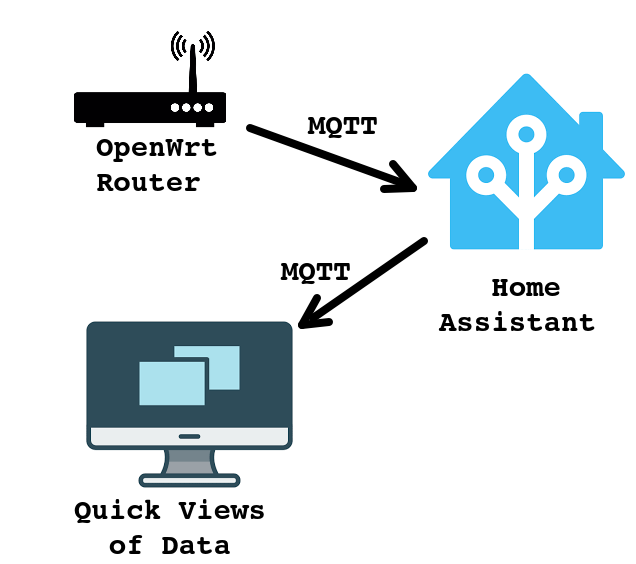
One thought on “Bash with MQTT”